SDL Trados Studio 2009 for Project Managers
Course summary
SDL Trados Studio 2009 for Project Managers Learning Objectives: This course is designed to introduce Project Managers to the SDL Trados Studio 2009 project management component and will give attendees an overview of project management automation using SDL Trados Studio 2009. Upon completion of this course, attendees will be able to use the SDL Trados Studio 2009 components to create, prepare and manage localization projects. Target Audience: Project Managers who wish to understand the SDL Trados Studio 2009 Project Management components. Prerequisites None. Please note that pre-production processes such as alignment, term extraction and settings will not be presented as part of this course. SDL TRADOS Certification: This course provides all of the knowledge attendees need to pass their SDL Trados Studio 2009 Project Manager exam (new and available September 2009). The SDL TRADOS Certification program enables individual translators and project managers to validate their knowledge and expertise in the use of SDL Trados products. Achieving SDL TRADOS Certification demonstrates that you are fully prepared to work with the world’s leading translation technology. Each exam consists of 40 questions and lasts 40 minutes. Attendees take their exams by logging into their SDL My Account and selecting the My Certification area, where their exams and corresponding training manuals can be found. Attendees will be advised on completion of their exam whether they have passed or need to retake. Further Development: Attendees should also consider attending the SDL Trados MultiTerm 2009 for Project Managers. See upcoming sessions listed here Topics covered during the course Click to expand The SDL Trados Studio 2009 Environment
Leveraging the screen space (auto-hide, float panes, moving panes)
Pre-production overview
Setting up SDL Trados Studio
Wizard-based Project Creation – Part I
Reports / Project Preparation Results
Packaging
Completing the Project Lifecycle
Wizard-based Project Creation – Part II
Registration & payment information Click to expand Click on the buy button on the right to purchase your seat Participation fee includes: • Access to training session with SDL Trados Certified Trainer. • SDL Trados Approved Training Manual & sample files for practice. • SDL Trados Certification Exams. Steps to take your training and certification: 1 - Register & Pay To register in this session please click on the "register and pay later" button on the right. Your status will be marked as "registered" and it will indicate only your interest in the training session. Status changes to registered and paid when payment is processed and informed to ProZ.com. To purchase your seat at this session please click on the "buy" button. Available slots are limited and will be assigned to registered and paid participants as soon as payment is reported. Early payment is advised in order to secure participation. Allow some time for payment processing if you are paying by wire transfer. If you have purchased training with SDL Trados or as part of a software + training offer you should redeem your credit by clicking on the "use credit" button on the right. After your payment is received, your status will be changed to “registered and paid” and your spot for the session will be secured. An invoice and receipt of payment will be sent to you for your records. 2 - Get your course manual and sample files After payment you will be given access to SDL Trados Studio 2009 for Project Managers resources , a restricted area of the site to download the courseware and sample files. You don't need to have gone through the manual and files before the training, and ideally should not have them open during the session. Your instructors will be sharing their screen and using the sample files. The manual and files are so that you may practice after the training and prepare to pass the certification exam. Some of the sample files will be proprietary SDL Trados files and can only be opened with an installed activated license of SDL Trados. 3 - Attend the training session 72 hours before the training session takes place, you will receive an invitation to join the session. Please, click the registration link or button provided in the invitation email to join the session at the announced time. 4 - Take your SDL Trados Certification exam SDL TRADOS Certification exams are delivered by SDL TRADOS. Certification exams will be available in your SDL My account approximately 10 working days after making a payment. Note that you must be registered and have an account at SDL to receive the certification exams. If you do not have an account with SDL, you can create one here: https://oos.sdl.com/asp/products/ssl/account/ Make sure you use the same email address associated with your ProZ.com account when creating your SDL account. If you have an account with a different email address, or if after 10 days you have not received the certification exams please contact SDL Product training at [email protected] indicating which training session you have taken along with the proper email address for your SDL account so that the certification exams can be updated. Please, read the SDL Certification Training Sessions FAQs for more information There needs to be a minimum of 6 students to conduct this training session. If the minimum students is not reached 72 hours before the session is to take place, you will be notified and asked to book your seat in an upcoming session without extra cost or transaction from your part. Participants should not delay in making payments to ensure classes are not canceled due to low enrollment. We suggest then you purchase your spot as soon as possible. System requirements (click to expand) Click to expand For PC-based Organizers and Attendees • Required: Windows® 7, Vista, XP, 2003 Server or 2000 (Linux is not supported) • Required: Internet Explorer® 6.0 or newer, or Mozilla® Firefox® 3.0 or newer (JavaScript™ and Java™ enabled) . If needed, download Java here. • Internet Connection Required: Cable modem, DSL, or better recommended • Recommended: Minimum of Pentium® class 1GHz CPU with 512 MB of RAM (2 GB of RAM for Windows Vista) For Mac®-based Users • Required: Mac OS® X 10.4 (Tiger®), OS X 10.5 (Leopard®), OS X 10.6 (Snow Leopard®) • Required: Safari™ 3.0 or newer, Firefox® 2.0 or newer; (JavaScript™ and Java™ enabled) • Internet Connection Required: Cable modem, DSL or better recommended • Required: PowerPC G4/G5 or Intel processor, 512 MB of RAM or better To Use VoIP • Required: Fast Internet connection (384 kbps or more recommended) • Required: Microphone and speakers (USB headset recommended) IMPORTANT:You do not need to have the software installed on your machine, the software features will be presented via the trainer’s machine. Recommendations: • You need an internet connection and a separate telephone, so that we can talk to you whilst presenting the training. • For the visual section of the training course, we recommend that you have a 64kbps link. This means using an ISDN line or Broadband. • For the audio section of the training course, we recommend that you have a telephone headset or hands-free speaker phone. • We recommend that you log in 30 minutes in advance of the start time to prepare for the training course. • Please mute your phone during the training course to ensure that there is no background noise during the audio section. Courses will be open half an hour before the start time. Please login before the start time to ensure that everything on your system is working correctly. Created by General discussions on this training
To report site rules violations or get help, contact a site moderator:
You can also contact site staff by submitting a support request » This discussion can also be accessed via the ProZ.com forum pages.
| Course registration To view pricing and payment options for this course, you must login to your ProZ.com account. Do you have any questions about ProZ.com training? Read the training FAQ » Still need help? Submit a support request » Would you like to share your thoughts about the ProZ.com training platform? Click here to discuss this feature in the forums » | |||||||||||||||||||||||||||||||||||||||||||||||||||||||||
You have native languages that can be verified
You can request verification for native languages by completing a simple application that takes only a couple of minutes.
Review native language verification applications submitted by your peers. Reviewing applications can be fun and only takes a few minutes.
View applicationsYour current localization setting
English
Select a language
Close search